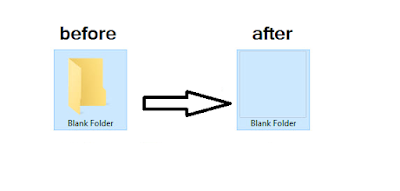Windows users, some of you may already aware of creating a folder without any icon in Windows operating system, but this was not familiar with many of the users and I can also don’t see any much talk about this on the web. So I have decided to make a tutorial on how to create a folder without any icon in the latest operating system Windows 10. There is no need for any code or complicated steps involved in it. Any basic user can do this task with simple steps. Windows 10 has many inbuilt features, but for creating the folder without any icon, the procedure is same as the previous version of windows operating system.How can it be possible? By default windows have a blank icon image, which allows as to create a folder without any icon.
1. First, Create a Folder.
2. Next, Right-Click on the folder and click Properties.
3. Now on the Properties window, navigate to Customize tab.
4. Under Folder icons
click on Change Icon button
now the list of icons will be displayed
from the path %SystemRoot%\system32\SHELL32.dll
5. Just scroll right and within few clicks, you may see a blank icon as shown below. Choose the blank icon and click ok, then again press ok on the properties window.